Almost all modern soundbars do come with Bluetooth connectivity, which allows you to wirelessly connect the soundbar to the TV without requiring an HDMI cable.
In case, your soundbar does not come with Bluetooth connectivity, and you are looking to connect the soundbar to the TV using an HDMI cable, we have got you covered.
In this step-by-step guide, we would show you how you can connect the soundbar to the TV.
Steps for Connecting Soundbar to TV With HDMI Cable
Despite the fact, people consider HDMI cable an old-school connectivity (all thanks to Bluetooth & WIFI connectivity), using an HDMI cable for the Soundbar to TV connectivity is an amazing way of connecting the soundbar to the TV.
Here are the Steps for Connecting the Soundbar to the TV using an HDMI cable.
Step.1: Get the Right Type of the HDMI Cable
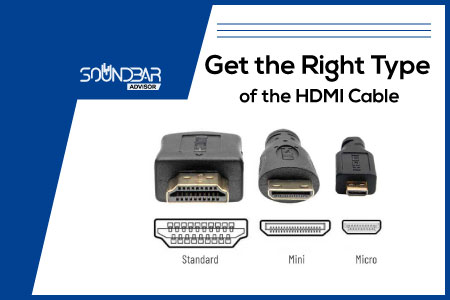
First of all, you need to get the right HDMI ARC cable, there are plenty of cable types available in the market, and the HDMI cable link provided above is the best type of cable you can get in the market right now. You can use it for the HDMI ARC connection, and the sound quality of the chainsaw is also quite good.
Step.2: Plug the HDMI Cable into the Soundbar

After getting the HDMI cable, you need to plug one end of the cable into the soundbar. Before you plug the HDMI cable into the soundbar, you need to ensure that you plug the HDMI cable into the right ARC HDMI port.
Before you connect the HDMI cable to the soundbar, you need to ensure that the soundbar is turned off, and then connect one end of the cable to the soundbar, and finally, you have to connect the HDMI cable to the soundbar.
Step.3: Plug the HDMI Cable Into the TV

Similar to the soundbar, you need to turn off the TV, and then connect the HDMI cable to the TV. Unlike the soundbar, when you are connecting the soundbar to the TV, you need to plug in the cable into the ARC HDMI port on the TV.
When you have plugged the HDMI cable into the TV, you can turn on the TV. After turning on the TV, you should be able to hear the sound out of the soundbar.
Step.5: Adjust the Right Source (Optional)
Only proceed with this step forward if you are not able to hear the sound directly, so, you have to check out the settings on the TV.
Changing the source on the TV varies from TV to TV, still, we have provided you with the steps required for changing the right source.
Firstly, you need to open the “Settings”. After opening “Settings”, go to “Sound Settings”, and from here.
Finally, choose the “Source Settings”, and choose your soundbar or “HDMI ARC” output from the available settings, and you are good to go.
Now, you should be able to hear the sound on the soundbar instead of the native TV speakers, which is an amazing to have thing.
How to Connect Bose Soundbar to TV with HDMI?

Bose is the Pioneer in soundbar technology and provides you with excellent soundbars that are worth using. If you are confused about connecting Bose soundbar to a TV using HDMI, then this guide is for you.
Below, we have provided you with the steps required for connecting the Bose soundbar to the TV using HDMI.
- Get the right HDMI cable first before you proceed to the next steps. Getting a good quality HDMI cable is crucial, and a lot of people don’t pay heed to this which is not a good thing, hence, you need to have a good quality HDMI cable before you can proceed further.
- Afterward, you need to turn off the soundbar and connect one end of the HDMI cable to it.
- Also, you need to connect the other end of the HDMI cable to the TV.
- Turn on both the devices (TV and the soundbar). If you are able to hear the sound out of the soundbar, then you don’t need to proceed further.
- Otherwise, you need to go to the “Settings” of the TV and then change the source audio settings.
How to Connect Samsung Soundbar to TV with HDMI?

Feeling it pressing to connect the Samsung soundbar to the TV with HDMI? Don’t get worried, we have got you covered. Follow the below-provided steps to connect the Samsung soundbar to the TV using the HDMI connection.
Here are the Steps for Connecting the Samsung Soundbar to TV Using HDMI:
- Make sure that the soundbar is turned on, and then insert one end of the HDMI cable to the soundbar. Afterward, you need to turn on the Samsung soundbar.
- Make sure that the TV is turned off, and connect the other end of the HDMI cable to the TV.
- Finally, you need to turn on both devices and enjoy the sound through the Samsung soundbar.
- If you are still unable to get the sound through the soundbar, then you have to adjust the sound settings and change it to the soundbar.
How to Connect VIZIO Soundbar to TV with HDMI?

The VIZIO soundbars are also exceptionally famous soundbars in the market. If you are doubtful about the VIZIO soundbar connection to the TV, then this is the perfect guide for you, here, we have compiled all the steps for connecting the VIZIO soundbar to the TV using HDMI.
- Turn off the VIZIO soundbar, and then connect one end of the HDMI cable to the soundbar. Afterward, when you are done connecting the HDMI cable to the VIZIO soundbar, you need to turn it on back again.
- Likewise, you need to connect the other end of the HDMI cable to the TV, but first, you need to ensure that the TV is turned off. Do not plug in the cable into the TV while it’s turned on.
How to Connect LG Soundbar to TV With HDMI?
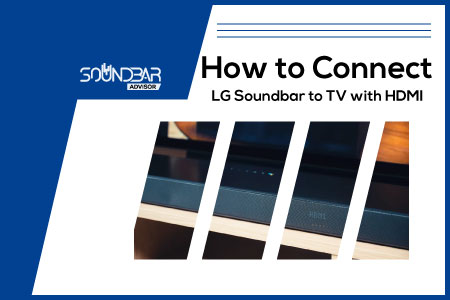
LG soundbars are versatile soundbars and come with different connectivity options. In case you are wondering how to connect the LG soundbar to a TV using an HDMI cable, this guide is for you.
Below, we have provided you with a method for connecting the LG soundbar to the TV With HDMI.
- Power off the TV and connect one end of the HDMI cable to the TV, and power on the TV again.
- Afterward, you need to power off the soundbar and connect the other end of the HDMI cable to the soundbar.
- Finally, you need to turn on both devices and check whether the sound is coming through the soundbar or not.
- If the sound is coming through the soundbar, then you can enjoy using the LG soundbar, otherwise, you need to change the audio source settings.
How to Connect JBL Soundbar to TV with HDMI?
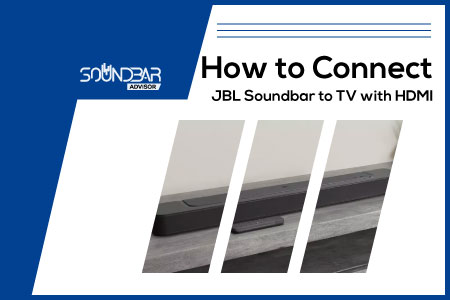
If you are looking to connect the JBL soundbar to the TV with the HDMI cable, we have got you covered. Here, we have compiled complete steps for connecting the JBL soundbar to the TV, which you can follow to easily connect the JBL soundbar to the TV using HDMI.
- First of all, you need to disconnect both the JBL soundbar and the TV from the power.
- Afterward, you need to connect one end of the HDMI cable to the soundbar, and the other end of the HDMI cable to the TV.
- If you can hear the sound through the soundbar, it means that you are good to go, otherwise, you need to tweak the audio settings from the TV.
How to Connect Philips Soundbar to TV With HDMI?

Connecting the Philips soundbar to the TV using an HDMI cable is a super-straightforward process. All you have to do is to connect the cables but in the right manner.
Here are the exact steps for connecting the Philips soundbar to the TV with HDMI.
- Turn off both the Philips soundbar and the TV.
- Now, connect one end of the HDMI cable to the TV, and the other end of the HDMI cable to the Philips soundbar.
- Finally, turn on the TV, and the soundbar, and you should be able to hear the sound through the soundbar.
- In case you are not getting the sound through the soundbar, you should tweak the audio settings on the TV.
How to Connect Sharp Soundbar to TV with HDMI?
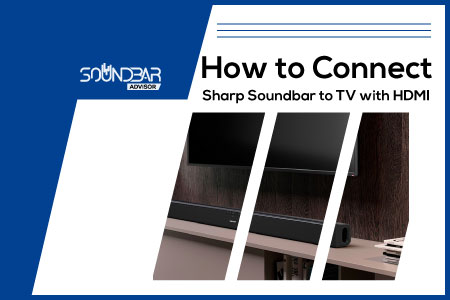
Check out the below-mentioned steps to connect the Sharp soundbar to the TV using the HDMI. By following the below-provided steps, you can easily connect the Sharp soundbar to the TV.
- Turn off the Sharp soundbar, and connect one end of the HDMI cable to the soundbar.
- Now, turn off the TV, and connect the other end of the HDMI cable to the TV.
- Finally, turn on both devices and the TV sound should be getting through the soundbar.
- If you are not able to hear the sound through the soundbar, then it means the audio source settings on your Sharp soundbar are not good enough, and you have to adjust it.
How to Connect Sony Soundbar to TV with HDMI?

SONY soundbars are the leading soundbars available in the market offering superior performance. If you are having a hard time connecting the SONY soundbar to your TV, this guide is for you, in which we have provided you with all the steps required for connecting the SONY soundbar to the TV with HDMI cable.
- Switch off both the SONY soundbar, and the TV, and connect one end of the HDMI cable to the TV, and the other end of the HDMI cable to the soundbar.
- Afterward, you need to turn on both devices, and now you should be able to enjoy the sound through the soundbar.
- In some cases, you also need to change the audio source settings on the TV in order to route the sound through the soundbar.
How to Connect Yamaha Soundbar to TV With HDMI?

Yamaha soundbars are loved by audiophiles due to their superb sound quality. If you are worried about connecting the Yamaha soundbar to a TV using HDMI, this guide is for you in which we would show you easy steps for connecting the soundbar to a TV using HDMI.
- First of all, you need to switch off the Yamaha soundbar.
- Afterward, connect one end of the soundbar to the Yamaha soundbar.
- Similarly, you have to connect the other end of the HDMI cable to the TV.
- If the sound is coming through the soundbar, then you can enjoy the sound, otherwise, you need to change the sound settings.
Pros and Cons of HDMI Connectivity
Everything comes with its own set of pros, and cons, and you need to balance out either of these to choose the input source according to your needs. That being said, let’s jump right into the pros and cons section of HDMI.
Advantages of HDMI Connectivity

- One of the main advantages of HDMI connectivity is that HDMI cables are easily available in the market, hence, you can use the already available cable at your home, instead of buying a new one.
- Likewise, the HDMI cable comes with a two-way reversible connection, which makes it an amazing pick for consoles.
- HDMI connectivity provides high-quality audio quality on your soundbar and other devices, hence, HDMI is a widely-liked connectivity format in the market.
- Last but not least, the HDMI connection can carry dual signals (both audio and video), hence, you only need a single cable for carrying both signals.
Disadvantages of HDMI Connectivity

- HDMI connectivity comes with clutter of cables, since there are better connectivity options available, you need to use them (Bluetooth & WIFI connectivity).
- It is analog connectivity option, hence, there are better auto transmission cables available in the market that support digital connectivity.
Frequently Asked Questions (FAQs)
What’s the Best Way of Connecting a Soundbar to a TV Using a Wired Connection?
In case you are connecting the soundbar to the TV using the wired connection, then using the HDMI ARC wired connection is the best way.
What’s the Difference Between HDMI & HDMI ARC Input?
The HDMI input sends the audio and video signal in one dimension. On the other hand, the HDMI ARC input is able to send the audio signal reversibly (either way).
Is It Worth Connecting the Soundbar to TV Using the HDMI?
In case you cannot connect the soundbar to the TV using Bluetooth, then it is worth connecting the soundbar over the HDMI.
Why Won’t My Soundbar Connect to My TV With HDMI?
If your soundbar is not connecting to the TV with HDMI, then there are two things that you need to check. The first one is the audio source, if the audio source on your TV is not correct, you won’t be able to hear sound. Also, you need to check out the HDMI cable, whether the HDMI cable that you are using is good or not.
Will a Soundbar Work Through HDMI?
Yes, a soundbar would work through an HDMI connection. In fact, HDMI is one of the many connection types that a soundbar supports.
What Does ARC Mean on a HDMI Port?
There are standard HDMI ports, and then there are the HDMI ARC ports. The normal HDMI port sends an audio + video signal to one dimension. On the other hand, the HDMI ARC port sends the audio signal in both dimensions.
Does Soundbar Need HDMI Input?
There are various connectivity options on the soundbar, and you can use either of these connections for connectivity on the soundbar. HDMI is one of the many connectivity options onboard.
How Do I Connect My Soundbar to My Samsung TV Using HDMI?
The process of connecting the soundbar to a Samsung TV is pretty straightforward, just like any other TV. First of all, you need to get a cable and turn off the devices. Now, connect one end of the HDMI cable to the soundbar, and the other end of the HDMI cable to the Samsung TV. If you can hear the sound through the
Conclusion
Connecting the soundbar to the TV is a straightforward process, still, there are times when we do not know what to do regarding the connection. Thus, we have compiled this guide, providing you with a complete method for connecting the soundbar to the TV.
In this guide, we have provided you with a complete method for connecting all the different types of soundbars using HDMI connectivity.
