Connecting the Samsung soundbar to Alexa enables you to fully control its function using your voice, which is an amazing feature to have, as you can perform all the functions without even lifting your finger.
However, connecting the Samsung soundbar to Alexa can be a little tricky, as it involves several steps.
To make the matter simpler, we have provided you with this complete step-by-step guide, in which we discussed two different methods for connecting the Samsung soundbar to Alexa.
By following this guide, you can conveniently connect the Samsung soundbar to Alexa, without requiring any sort of help.
Connecting Samsung Soundbar to Alexa
There are two different methods available that you can use for connecting the Samsung soundbar to Alexa. Either you can use Bluetooth connectivity, or you can use AUX connectivity in order to connect the Samsung soundbar to Alexa.
Our preferred method for connecting the Samsung soundbar to the Alexa is by using the Bluetooth. Apart from the Bluetooth, you can also also use the AUX connectivity for the Alexa integration.
Below, we have thoroughly described the methods that you can use for connecting the Samsung soundbar to Alexa.
How to Connect Samsung Soundbar to Alexa Using Bluetooth?
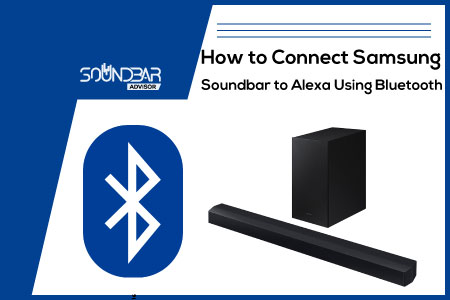
- Turn on your Samsung soundbar, and put it into the Bluetooth pairing mode.
- When you have enabled the Bluetooth pairing mode on the soundbar, you need to open the “Alexa” app on the soundbar.
- After opening the application, you need to go to the “Devices”.
- Select your device from the list of available options.
- Now, choose “Bluetooth”, and then finally select your soundbar from the list of available options.
- By doing this, you can conveniently connect your Samsung soundbar to Alexa, and fully control it using it using your voice.
How to Connect the Samsung Soundbar to Alexa Using AUX?
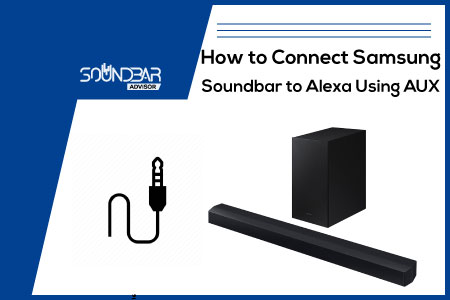
Another way to connect the Samsung Soundbar to Alexa is by using the AUX cable. AUX allows you to connect the soundbar to Alexa without using Bluetooth.
The problem with AUX connectivity is that you need to put in a wired connection, and also, the range is also restricted when you are using the AUX connection.
Here are the Steps for Connecting the Samsung Soundbar to Alexa Using AUX:
- Connect the soundbar to the Alexa by using the 3.5mm audio cable.
- After you are done connecting the Samsung soundbar to the Alexa by using the AUX cable, you need to open the Alexa app.
- Go to “Devices”, and then “Echo & Alexa”, and choose your device from the available list of devices.
- Select “AUX”, and then, “3.5mm”, select your device from the list of the available options and you are good to go.
Samsung Soundbar Alexa is Not Working
Although the process for connecting the Samsung soundbar to Alexa is pretty straightforward, however, there can be problems with the soundbar which do not allow it to be connected to the Alexa.
In this portion of the guide, we have provided you with all the reasons, and the potential solutions that you can try for fixing the issue in which Alexa does not work with Samsung soundbar.
1. Reboot Both the Devices
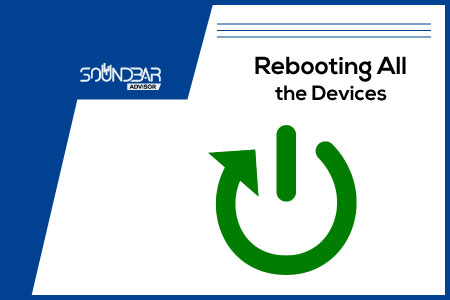
In case, the Samsung soundbar is not working with Alexa, the first thing that you need to do in such a case is to reboot both devices.
Rebooting the soundbar, and the Alexa can help you get rid of plenty of issues, including this issue in which the Samsung soundbar does not work with Alexa.
Rebooting the Samsung soundbar, and Alexa is a super-straightforward procedure. You need to unplug the soundbar, and the Alexa from the power socket, wait for at least 20 seconds before replugging the soundbar back into the power socket, and you are good to go.
2. Check out the Distance (Bluetooth Only)
When you are utilizing the Bluetooth connectivity on the soundbar, you need to check the distance between the Samsung soundbar, and the Alexa, if the distance between both devices is huge, you can face issues.
Therefore, if you are using Bluetooth connectivity, you need to ensure that the soundbar and Alexa are in close proximity to each other, otherwise, you can face connection issues on the soundbar.
3. Check out the Cable (Only for Wired Connections)
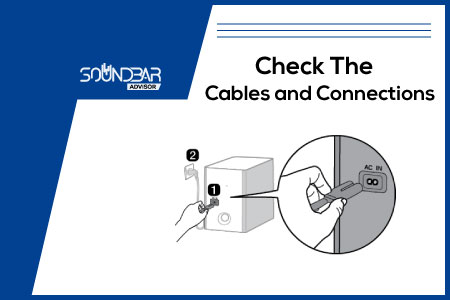
In the third step, you also need to check the cable between the soundbar, and the Alexa, as the cable you are using between the soundbar, and Alexa is damaged, you can face issues in connection.
So, check out the cable, and if you have a spare 3.5mm cable, replace it with a newer one, and check whether the issue gets resolved or not.
If the issue gets resolved, you are good to go, otherwise, you can move on to the next steps.
4. Look for an App Update
During our diagnosis with several Alexa devices, we noticed that, sometimes the Alexa application itself can be the culprit too.
In order to rule out the Alexa app from the scene, you first need to look for an update on the AppStore.
If there is an update available, you can simply update the Alexa app to the latest version. On the other hand, if there is no update available, then you need to uninstall the Alexa application, and then reinstall it.
5. Reset the Soundbar
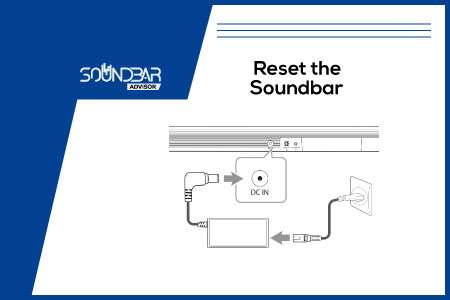
The last thing that you can try to get rid of the connection issue on the Alexa, and soundbar is to reset the soundbar.
Resetting the soundbar can help you get rid of the issues, below, we have provided you with a complete guide regarding the resetting of the soundbar.
Here are the Steps for Resetting the Samsung Soundbar:
- Turn on the Samsung soundbar, and wait for at least 30 seconds.
- After 30 seconds, you need to keep the “Reset” button pressed on the soundbar remote for about 20 seconds.
- Now, your soundbar will show “INIT OK” written on the screen, indicating that it has been reset.
In some cases, there is no reset button available on the soundbar remote. If your Samsung soundbar also does not come with a remote, then you can follow the below-provided method for resetting the Samsung TV.
- Turn on the soundbar, and wait for at least 30 seconds.
- Now, press the Play/Pause button on the soundbar for about 10 seconds.
- You will see “INIT OK” written on the soundbar now, which indicates that the soundbar has been reset.
Samsung Soundbar Alexa Commands

By now, you must be thinking about what you can do on the Samsung soundbar with Alexa. There are numerous commands on Alexa which you can do on it. Below, we have briefly described what you are able to do with Alexa on a soundbar.
You can ask Alexa to:
- Turn Up the Volume.
- Turn Down the Volume.
- Play Music.
- Stop Music.
- Read Out News Etc.
Disable Alexa on the Samsung Soundbar

There are various methods of disabling Alexa on the Samsung soundbar. The first method is the disconnection method in which you disconnect the soundbar from the Alexa, and it stops working.
In this method, if you are using Bluetooth connectivity, you need to shift the input type on the soundbar, and the soundbar automatically disconnects from the Alexa.
Also, you can use the Alexa application for disconnecting the Alexa from the Samsung soundbar. In order to disconnect the Alexa from the Samsung soundbar, you need to go to the Alexa application, choose Devices>Select Your Device>Bluetooth, and from here, remove your device and you are good to go.
Enable Alexa on the Samsung Soundbar

There is no option on the Samsung soundbar to enable Alexa. In order to enable Alexa on the Samsung soundbar, you need to connect it either by using Bluetooth connectivity or by using the AUX.
When you have connected the Alexa on the Samsung soundbar, it means that you have enabled Alexa on it.
Enabling Alexa on the soundbar allows you to fully control the soundbar by using your voice.
Frequently Asked Questions (FAQs)
Can You Connect the Samsung Soundbar to Alexa?
Yes, it is possible to connect the Samsung soundbar to Alexa. You can either connect the Samsung soundbar to Alexa by using the Bluetooth connectivity or the AUX connectivity. Either of these methods works and can be used for connecting the Samsung soundbar to Alexa.
How to Connect Alexa Echo to Samsung Soundbar?
You can either connect the Alexa Echo to the Samsung by using Bluetooth, or you can use the AUX cable. Either of these methods can be used, but we personally prefer using Bluetooth over the AUX, as using Bluetooth does not require any sort of cable, which is amazing to have.
Can Alexa Control My Samsung Soundbar?
Yes, Alexa can control your Samsung soundbar. If you want Alexa to control your soundbar, then you need to first connect it to the Samsung soundbar by using Bluetooth or AUX connectivity.
Conclusion
Connecting the Samsung soundbar to Alexa by either using Bluetooth connectivity or AUX connectivity allows you to control it using Alexa.
Here, we have provided you with two different methods for connecting the Samsung soundbar to Alexa.
You can use Bluetooth connectivity, or AUX connectivity for connecting the Samsung soundbar to Alexa.
